Video Overview
This video provides an overview of tests in Blackboard:
Taking a test
Beginning a test
Navigate to the test and select the title. On the next page, be sure to read the instructions.
When you are ready to start the test, select Begin.
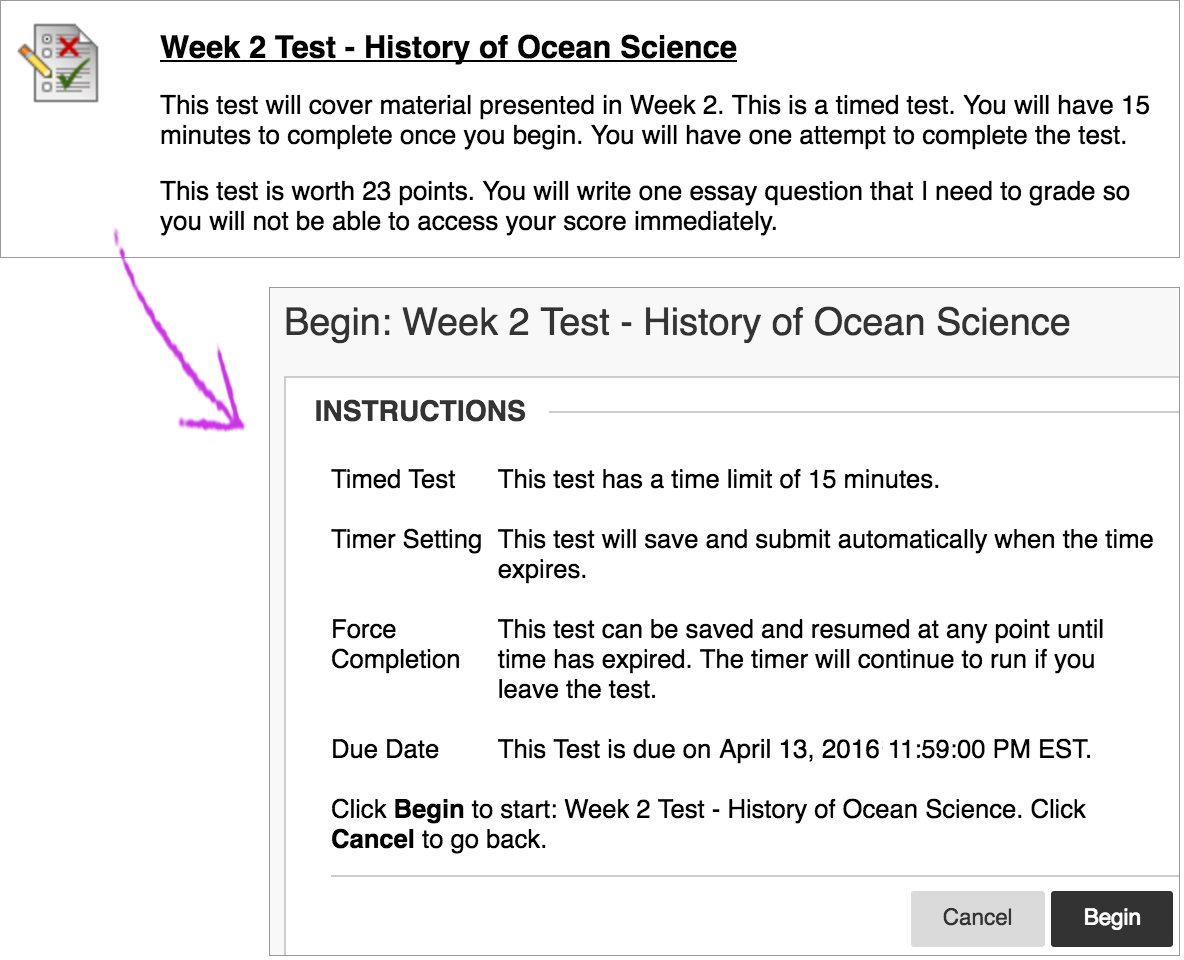
Don't use the browser's back button during a test or survey as this may cause loss of data. If you have problems during a test, contact your instructor immediately.
Test sections
- At the top of each test, you can view the Test Information about multiple attempts, the timer, navigation, and an optional description and instructions. (Select the arrows next to the information section to collapse or expand it.)
- If your test or survey is timed, the timer status bar keeps you updated on the Remaining Time.
- The Question Completion Status section displays a saved icon for each question you have answered. You can select a question number to jump to that question. Select the arrows next to the status section to collapse or expand it.
- If you're unsure of your selection on a Multiple Choice question, you may double-click to clear your answer choice.
- Your answers are auto-saved. You can also select Save Answer next to each question or Save All Answers as you work. When you save an answer, Saved appears in the question's row.
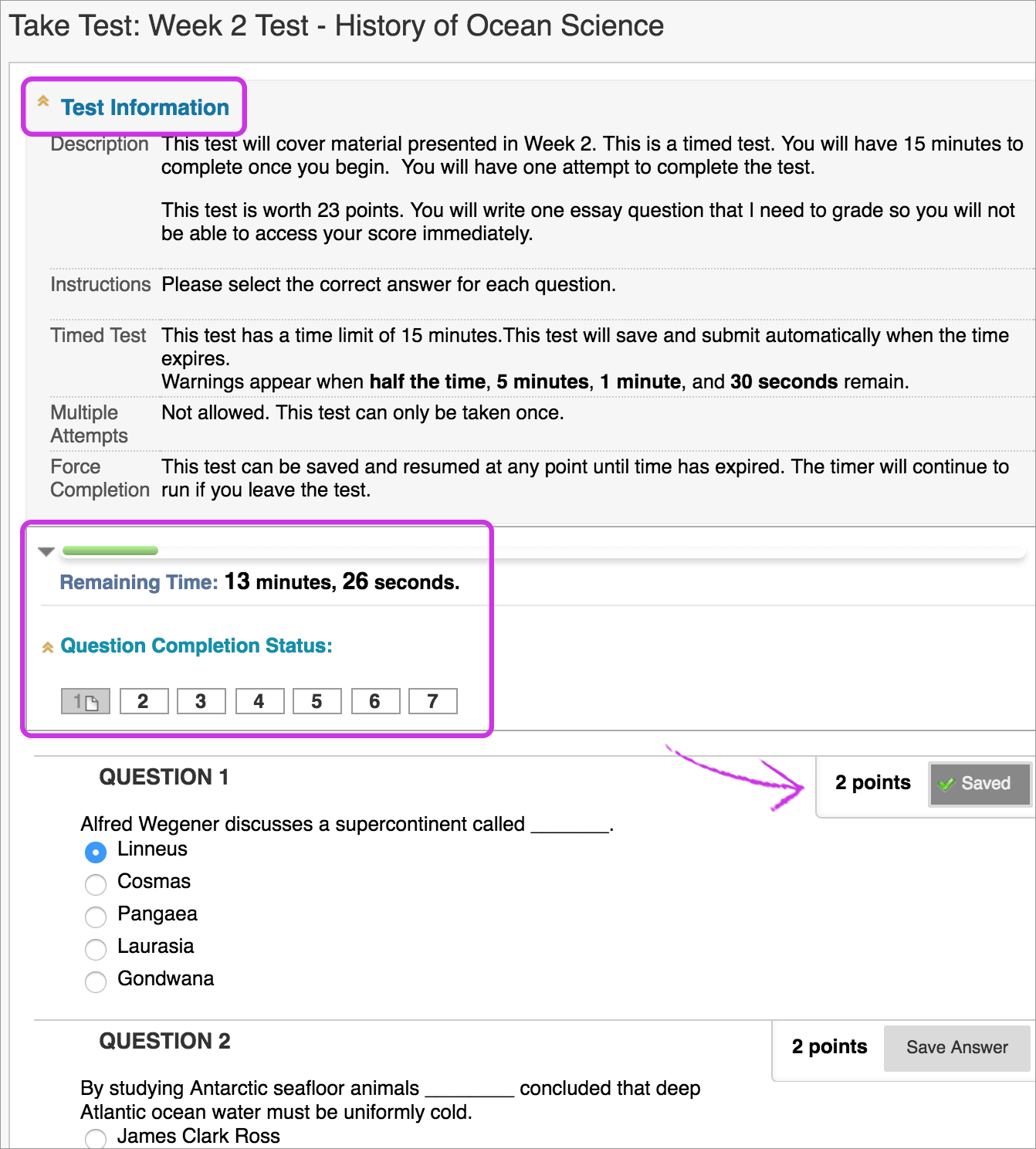
Submitting a test
Ready to submit? When you're finished, select Save and Submit. You may see your score immediately if all questions are auto-graded and your instructor releases this information. However, your instructor must manually grade some question types such as Essays.
Learn more about grading on Blackboard's help page on Grades and Feedback.
References
For more details and information, see Blackboard's help page on Tests and Surveys.